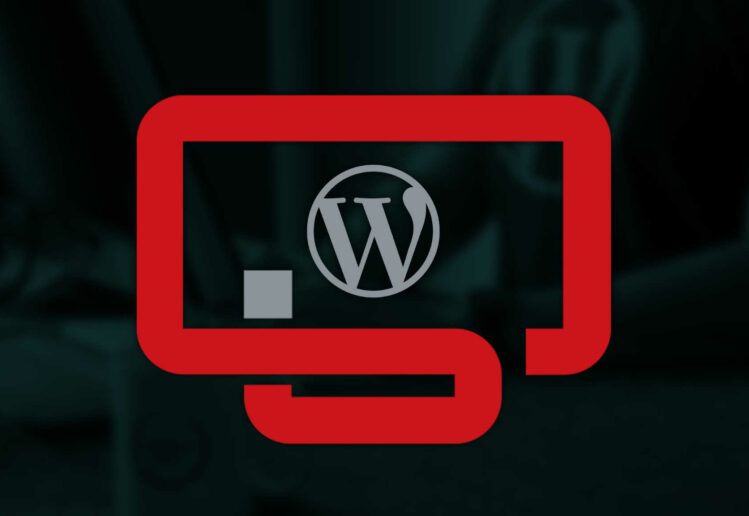If you are experiencing permission problems with WordPress on ISPConfig servers, this article may help you solve the problem.
Basically, according to the default settings of ISPConfig, you may have problems installing and updating plugins and themes. Even uploading media files seems to be a problem on the default settings of ISPConfig.
ISPConfig gives you a URL for each domain that you add to it and the URL has a format like this:
/var/www/clients/client1/web1
When we navigate to this path, we find a folder names “web” and that is the actual folder that we need to upload our website to.
For more clarity, the “web” folder included in the path above works the same as the public_html folder in the cPanel system.
The permission problem we experience with WordPress on ISPConfig is because of the ownership and permissions of this folder.
To solve the WordPress permission problem, you need to first access the server via SSH and then change the ownership of the folder via the command line.
The rest of this article describes the steps we take to do this task.
Step 1:
Connect to the server via SSH by opening a terminal and typing:
$ ssh root@SERVER_IP
Note: Replace SERVER_IP with the actual IP address of the server.
Enter the server password (not the WordPress password, etc.) and press enter while you don’t see the password that you are typing as it’s for security reasons and absolutely OK.
Step 2:
Change the ownership of the “web” folder with the command below:
# chown root:www-data PATH_TO_THE_WEB_FOLDER
Of course, you will replace PATH_TO_THE_WEB_FOLDER with the actual path of the “web” folder. For example, if the domain path is:
/var/www/clients/client1/web1
The command will look like this:
# chown web1:client1 /var/www/clients/client1/web1/web
Note that web1 and client1 need to be changed accordingly. This change will affect the server automatically but if you didn’t see the changes, don’t forget to restart the WordPress session, Apache, or the Server if needed.